This section only applies to the Professional Edition of IDimager
The previous paragraph described how you can cascade meta information using the versions panel. If you have setup a work flow that needs all versions to have identical ratings and color labels, you can also configure IDimager so that it cascades ratings and/or color labels automatically. By enabling this you can save a lot of time in your work flow.
To specify your preference, open the options dialog by selecting Tools | Options from the main menu. Then in options category "Catalog", tab Advanced find the setting:
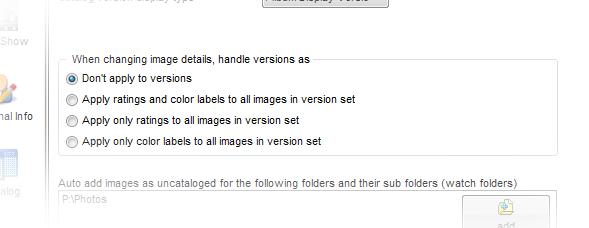
There are four options available:
Don't apply to versions |
With this option selected, you can assign ratings and color labels to any image (including the ones in version sets) and nothing will be changed for existing other versions
|
Apply ratings and color labels to all images in version set |
With this option selected, you can assign ratings and color labels to images and when that image is part of a version set, the new rating or color label will be applied to every image in the version set
|
Apply only ratings to all images in version set |
With this option selected, you can assign ratings and color labels to images and when that image is part of a version set, the new rating will be applied to every image in the version set. Color labels will be unaffected.
|
Apply only color labels to all images in version set |
With this option selected, you can assign ratings and color labels to images and when that image is part of a version set, the new color label will be applied to every image in the version set. Ratings will be unaffected. |